These commands allow configuring the listening port and external database parameters for ThinMan Server. It lets also accessing the
ThinMan services from the Windows Services application.
¶ ThinMan Server Settings
This command allows configuring the listening port and external database parameters for ThinMan Server.
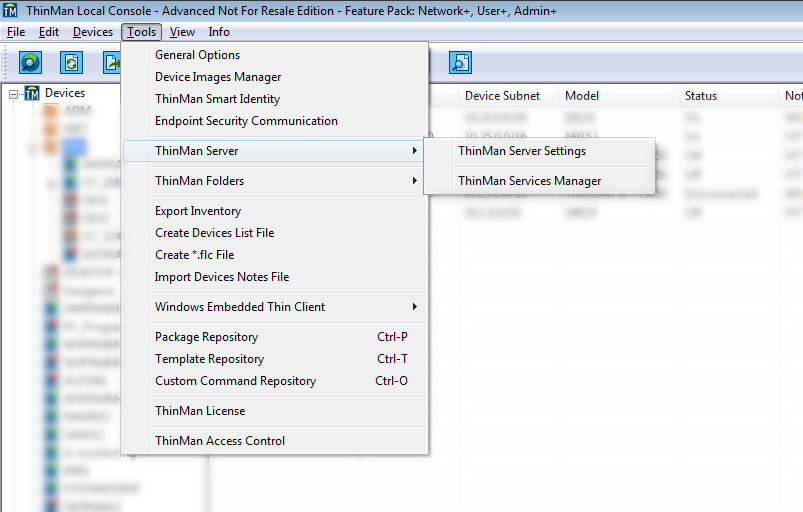
Select "ThinMan Server Settings" from the available menu.
¶ Alternative menu
The same command can be executed outside the ThinMan GUI using Windows "Start" → "Praim - ThinMan" → "ThinMan Server Settings".
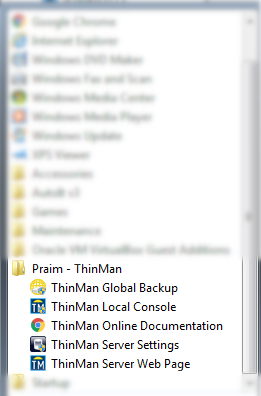
The ThinMan Server Configuration window opens.
¶ Tab Ports
On the first tab "Ports" you can change default input port (see Networking Configuration Requirements) for ThinMan Services.
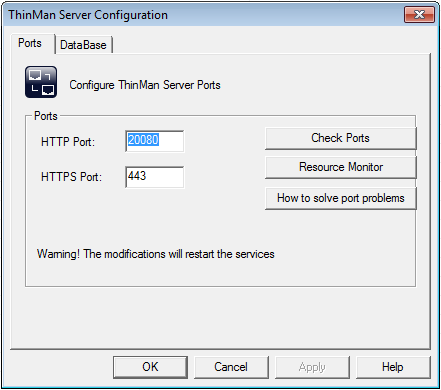
Warning
It is not a good idea to change ports because this means to change all ThinMan reference in all the thin clients. Changing these ports produces an environment hard to maintain and manage. Praim discourages to change these settings. Defaults settings are 20080 for "HTTP Port" and 443 for "HTTPS Port". See How to Setup ThinMan Address on Thin Client for more information.
Maintaining the default settings its essential to have Zero Config with Profile Manager.
¶ Tab Database
See ThinMan External Database Settings for MySQL to find a detailed description of parameters available in this tab.
¶ ThinMan Services Manager
This command allows accessing the ThinMan services from the Windows Services application. It opens the Windows Services software.
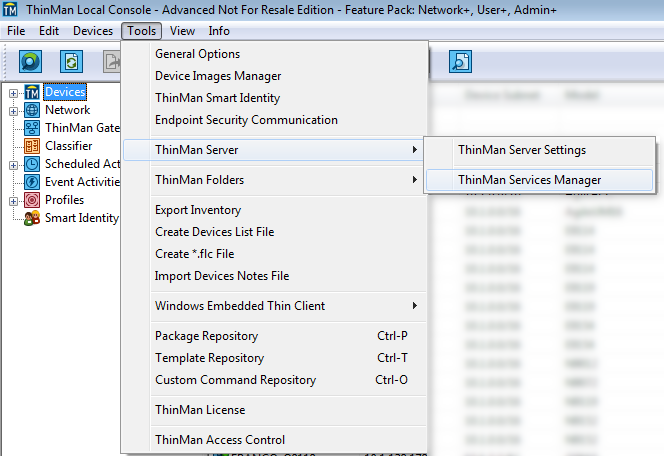
Select "ThinMan Services Manager" from the available menu.
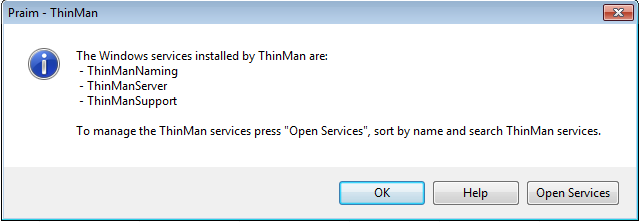
Click on "Open Services" to run the Windows Services software.
To correctly manage the ThinMan services read the How to Stop and Start ThinMan Services chapter.